Document progression planning
From the Document progression planning window, you can control the progression of work steps for a cohesive workflow. You can choose which work steps are available for progression in the Point of sale for every work step in the workflow. To access the Progression of work steps window, from the GEM-CAR Main menu, go to Planning > Document progression planning.
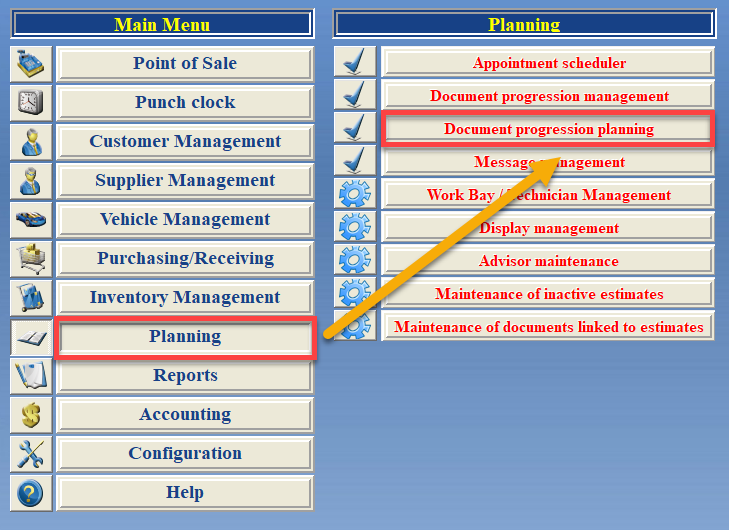
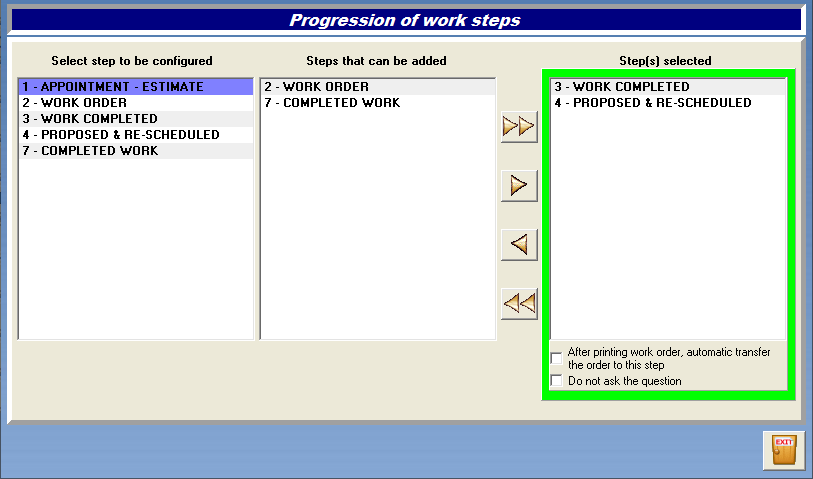
Configure the work steps progression
Each work step configured in the Progression of work steps window is available on the list of the Select step to be configured column.

In the Steps that can be added column, you will find the list of work steps that can be configured as following steps to step selected in the Select step to be configured column.

In the Step(s) selected column, you will find the work steps that have been transferred from the Steps that can be added column. They therefore constitute possible next steps after the step selected in the Select step to be configured column.

To configure a step sequence, follow the instructions below.
- Access the Document progression planning window.
- Select a work step in the Select step to be configured column.
- To add work steps to the sequence, select work steps in the Steps that can be added column and transfer them to the Step(s) selected column using the arrow buttons. If you wish to transfer all work steps, use the double arrow button.

- To remove work steps from the workflow, select work steps in the Step(s) selected column and transfer them to the Steps that can be added column using the arrow buttons. If you wish to transfer all work steps, use the double arrow button.
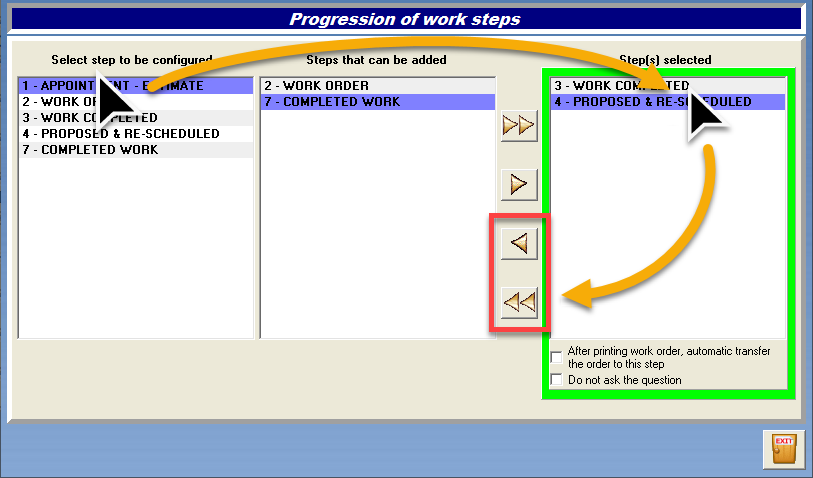
Options
You can enable two (2) options for work step transfers by selecting a step in the Step(s) selected column and then checking the option boxes below.
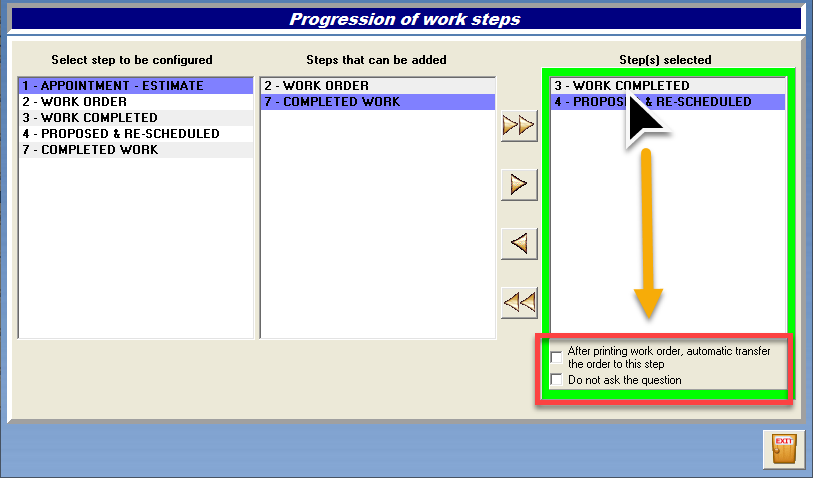
After printing work order, automatic transfer the order to this step
In the Point of sale, when this option is enabled and a work order is created from an estimate, this estimate is automatically transferred to this work step. No saving nor confirmation is necessary.
Do not ask the question
By default, when manually transferring an estimate to another work step, GEM-CAR asks you for confirmation with a pop-up window. Selecting this option eliminates this process and no confirmation is needed anymore.