Export inventory in CSV files
To export your inventory in a list file in CSV format, follow the instructions below.
- In the GEM-CAR 14 Main menu, go to Inventory Management > Product/Job code management.
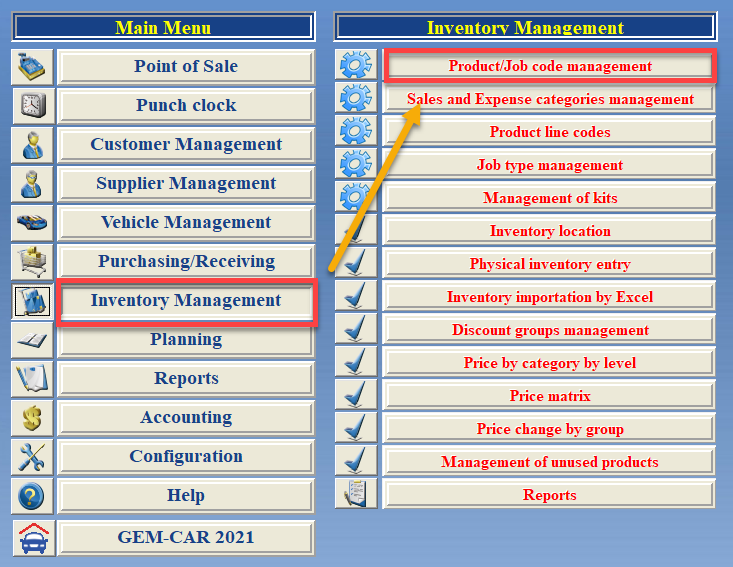
- In the Product/Job code management window, select the Print button.

- A new window will open. Under Printing of inventory - Select categories, on the list, select all the categories that you want to include in the file. To include them all, select the first checkbox in the top left corner.
- Under Format, select the CSV checkbox.
- Select the Print by category button.

- GEM-CAR 14 will save the CSV file in C:\vdata\prod.csv on your computer.